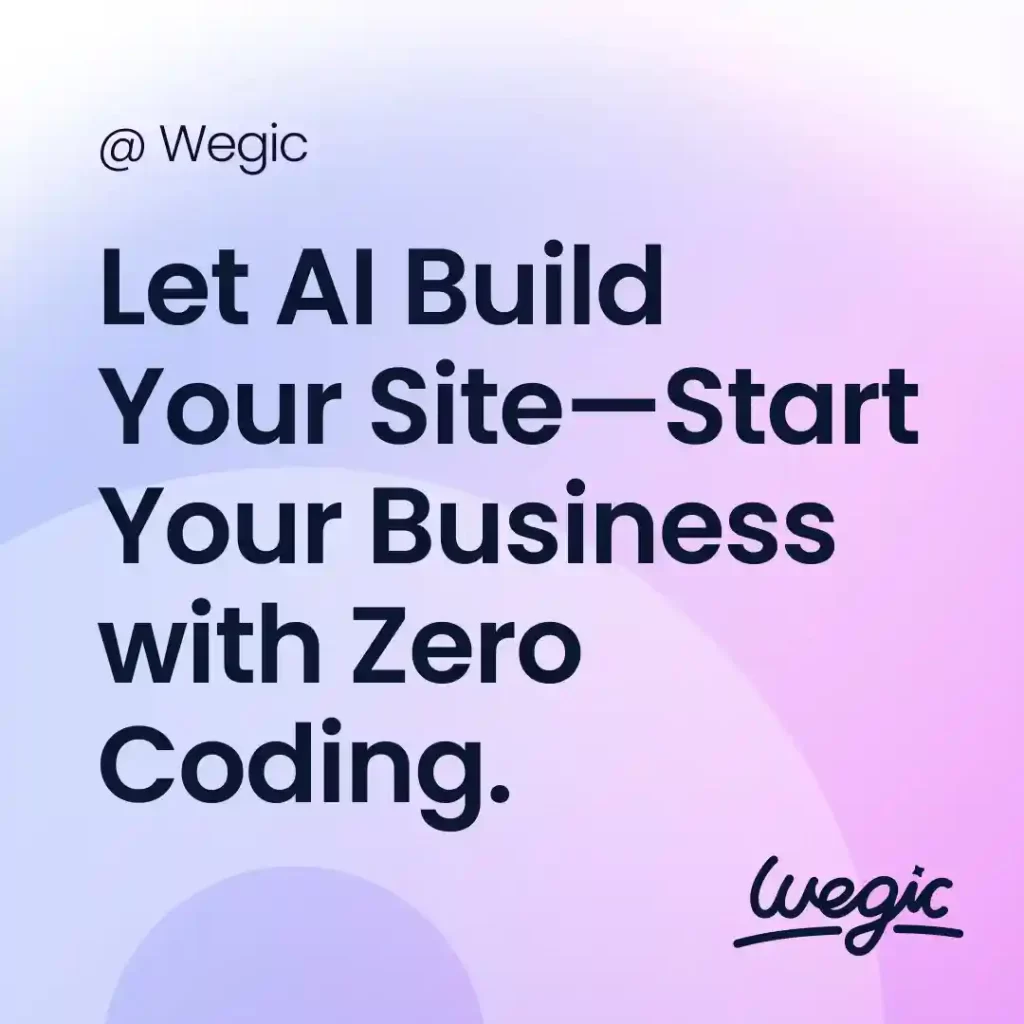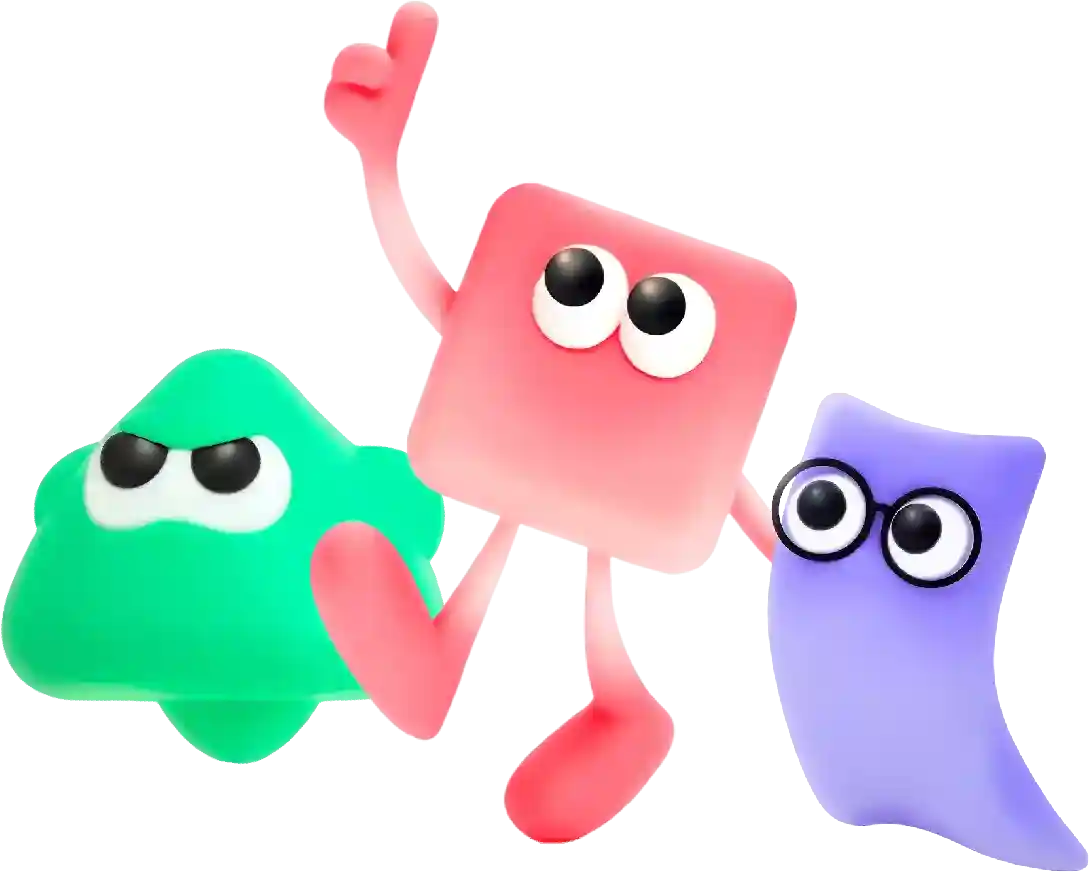Chrome Tab Ran Out of Memory Overview
In today’s digital age, having a website that is accessible to all users is crucial. Website accessibility ensures that people with disabilities or limitations can easily navigate and access the content on your site. Not only is it important from an ethical standpoint, but it is also required by law in many countries. In the United States, for example, the Americans with Disabilities Act (ADA) requires that websites be accessible to people with disabilities.
If you’re a regular user of Google Chrome, chances are you’ve encountered the dreaded message: “Chrome tab ran out of memory.” This frustrating error is enough to make anyone pull their hair out, especially if you’re in the middle of an important task or browsing session. But what exactly causes this error, and what can you do to fix it?
First, let’s break down what this error message actually means. When Chrome displays the message “Chrome tab ran out of memory,” it’s telling you that a specific tab within the browser has exceeded its memory allocation. Each tab you open in Chrome consumes memory, and if a tab uses too much memory, Chrome may run out of available memory resources, leading to the error message.
There are a few common reasons why a Chrome tab may run out of memory. One common reason is that the tab itself is running a resource-intensive website or web application. For example, if you have multiple tabs open, each running a separate video or game, it’s likely that one or more of those tabs will consume more memory than usual. Another common reason is that you have too many tabs open at once. The more tabs you have open, the more memory Chrome needs to keep track of and this can lead to memory depletion.
So, what can you do to fix this issue? There are several steps you can take to prevent your Chrome tabs from running out of memory:
1. Close unnecessary tabs: One of the simplest ways to prevent the “Chrome tab ran out of memory” error is to close tabs you’re not actively using. By reducing the number of tabs open, you can free up memory resources for the tabs you do need.
2. Disable or remove extensions: Chrome extensions can also consume memory, especially if they run in the background or interact with web pages. Consider disabling or removing extensions that you don’t need or that you suspect may be causing the memory issues.
3. Use Chrome’s built-in task manager: Chrome has a built-in task manager that allows you to see how much memory each tab and extension is using. To access the task manager, click on the three dots in the top right corner of Chrome, go to “More tools,” and then select “Task Manager.” From here, you can identify memory-hungry tabs and extensions and take action accordingly.
4. Enable hardware acceleration: Hardware acceleration allows Chrome to offload some tasks to your computer’s GPU, reducing the strain on your system’s memory. To enable hardware acceleration, go to Chrome settings, scroll down to the bottom and click on “Advanced,” then toggle on the “Use hardware acceleration when available” option.
5. Clear browsing data: Over time, browsing data such as cookies, cache, and history can accumulate and consume memory. Clearing your browsing data regularly can help free up memory resources and prevent the “Chrome tab ran out of memory” error.
6. Update Chrome: Keeping your Chrome browser up to date ensures you have the latest bug fixes and performance improvements. Check for updates regularly by clicking on the three dots in the top right corner of Chrome, going to “Help,” and then selecting “About Google Chrome.”
7. Consider using a lighter browser: If you’re consistently experiencing memory issues with Chrome, you may want to consider switching to a lighter browser such as Mozilla Firefox or Opera. These browsers are designed to be more memory-efficient and may provide a smoother browsing experience.
In conclusion, the “Chrome tab ran out of memory” error can be a frustrating experience, but with some proactive steps and troubleshooting, you can prevent and fix this issue. By closing unnecessary tabs, disabling extensions, using Chrome’s task manager, enabling hardware acceleration, clearing browsing data, updating Chrome, and considering an alternative browser, you can ensure a smoother and more efficient browsing experience. Next time you encounter this error, don’t panic – just follow these steps to get back on track.
In conclusion, choosing the right website builder for your small business is essential to creating a professional and functional online presence. With the platforms mentioned above, you can easily design a beautiful website that showcases your products or services, drives traffic, and ultimately helps you grow your business. Whether you’re looking for a user-friendly interface, e-commerce capabilities, or customization options, these website builders have everything you need to succeed online.